Authority Service OpenRefine Documentation
Prerequisites
Choose a Service
There are two versions of the Authority Service:
https://authority.lincsproject.ca/reconcile
Returns only candidate entities from the LINCS Knowledge Graph (KG) that use the LINCS namespace (i.e., entities whose Uniform Resource Identifiers (URIs) start with http://id.lincsproject.ca/). These are URIs LINCS has minted, typically because we were not able to find them in other common Linked Open Data (LOD) sources.
https://authority.lincsproject.ca/reconcile/any
Returns all entities in the LINCS KG.
If you plan to publish your data with LINCS, you will likely want to use the service https://authority.lincsproject.ca/reconcile/any, which will not filter based on entity namespace.
Add the Service
This page explains how to use the Authority Service in OpenRefine. Refer to OpenRefine’s documentation on how to match entities more generally.
If you need tips for preparing your data for OpenRefine, check out our clean and reconcile transformation workflow steps.
To add the service to OpenRefine:
- Follow OpenRefine’s documentation to create a project and to clean your data.
- Start matching entities a column from your data.
- Choose Add Standard Service... when prompted to choose a service.
- Paste in the URL for the Authority Service of your choosing.
For only LINCS namespace entities:
https://authority.lincsproject.ca/reconcile
For all entities in the LINCS KG:
https://authority.lincsproject.ca/reconcile/any
Filter by Type
When you select a column and start matching entities, OpenRefine will suggest a few entity types or classes by which to filter your results. If you choose to filter the results by a type, you will only get back candidate matches that belong to that type or a sub-class of that type in the LINCS KG.
OpenRefine’s suggestions are based only on the first several rows in your data, so they may not be the right type. You can choose your own in the Reconcile against type box. Start typing the name of the type you want to use and you will get suggested types from the LINCS KG.
The image below shows the filtering of a reconciliation (entity matching) request by entity type:
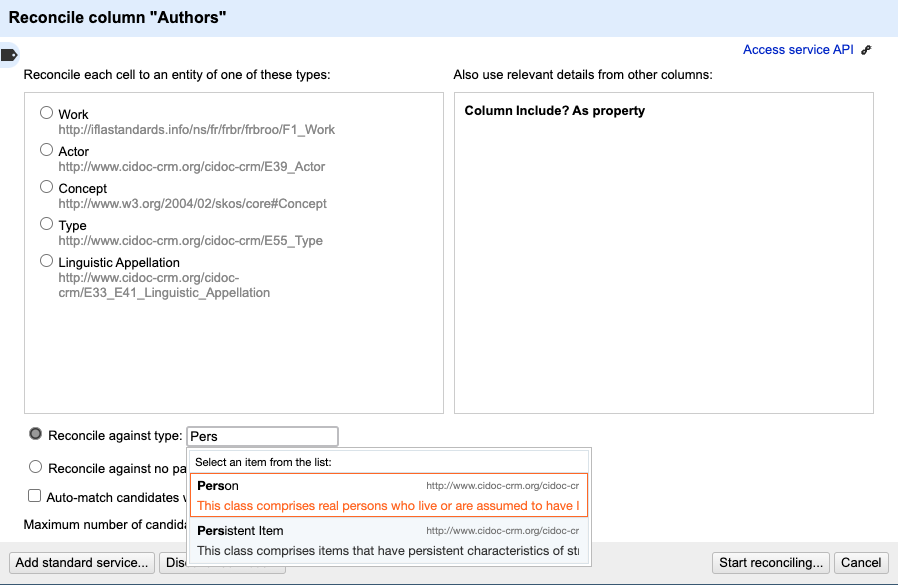
If you are new to the ontologies that LINCS uses, we suggest you start with the Reconcile against no particular type option.
Filter by Property
You can use another column in your data and specify that the values in that column are connected to your entity of interest in the LINCS KG by the property that you choose. You can explore the LINCS data through ResearchSpace or the LINCS SPARQL Endpoint to understand what properties make sense for your data. We suggest matching entities in batches and testing out different property filters as well as using no filters.
The image below shows the filtering of a reconciliation request using other columns:
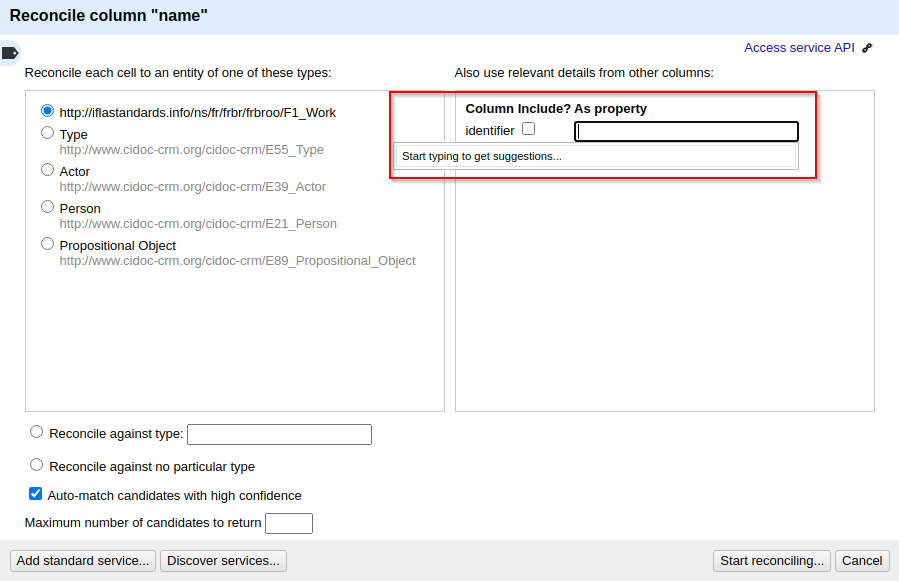
Filter by Named Graph
Each project in the LINCS KG is stored in its own named graph. You can filter your entity matching request so that it will only return entities from a single named graph. This feature is useful if you know that your data is from a specific domain or time period that matches a particular dataset in the LINCS KG.
First, setup your data so that you have a column that contains the graph name you want to search. You can have the same or different graph names in each row. The graph names can be of the form http://graph.lincsproject.ca/name or name. Replace name with the actual graph name. See our list of projects to find the correct name.
When choosing the settings to match a column of entities, click on the check-box that corresponds to your named graph column on the right-hand side of the page. In the As Property box next to it, start typing graph. An option for named graph that corresponds to http://graph.lincsproject.ca/ will pop up. Choose that option.
The image below shows the filtering of an entity matching request by a particular project’s named graph:
Preview Entities
Once you have candidate entity matches, hover your mouse over the candidates to see a preview of the information LINCS has about that entity.
Need more details to confirm the match? Click on the entity’s label to see the full entity record in ResearchSpace.
Understand the Match Score
Each candidate entity will be displayed with a score between 0 and 100. This score represents how similar the text in your data is to the entity’s label in the LINCS KG.
There is no threshold for a match score that will work for all of your data. Entity matching is a semi-automated process. Candidates and match scores can speed up the process but human knowledge is needed to determine how important accuracy is and to confirm matches.
For best results, we recommend that you clean your data before matching entities. Where possible, we also recommend you try matching entities on different versions of names that you have in your data.
To use your newly enhanced data to create Linked Open Data (LOD), check out our Transformation Workflow for Structured Data.
Ask for Support
If you find problems or have suggestions for the Authority Service, please report issues on our GitLab. If your problems have to do with OpenRefine more generally, please connect with the OpenRefine team.